
We’ve covered the structure of facial bone and muscle as well as taking your first steps into drawing reference art of human faces. Now let’s put it all together. 3dtotal.com puts out hundreds of useful tutorials every month covering all aspects of 3DS Max, one tutorial I found to be helpful when I first began modeling humans was the Joan of Arc tutorial, which goes step by step through the entire modeling process including modeling the body, clothes, armor, and even a sword. For this lesson we are going to follow the tutorial through modeling the face of the character.
First thing first, follow this link to the 3dtotal site and download the reference art provided. The image downloads are located to the right of the first images displayed on the tutorial (highlighted in blue).
http://www.3dtotal.com/ffa/tutorials/max/joanofarc/head1.php
Page 1
-
Open 3DS Max and make two planes 512x512 pixels and put the reference art on them as shown in the first step of the tutorial.
-
Basic knowledge of the structure beneath the skin of a face is necessary for this next step in which you sketch out a map of your modeling plan. You can do this mentally but it is more helpful to either do it be hand on a separate piece of paper or to do so in Photoshop. (This will give you something to refer back to as you progress in the model)
-
Step three tells you to create a rectangular face and position it as shown on the reference art. This step is a bit confusing so just make a simple plane object from the create panel. You can then convert it to an editable poly; it says to convert it to a mesh but either will work just fine.
-
Step four has you begin shaping and extruding the polygon to start forming the eye socket. You do this just like you did when modeling the Soldier’s head, by selecting one edge of the poly, holding down shift and using the Move tool to extrude the selection.
-
Weld the vertices together to complete the eye socket.
-
Make adjustments as needed to match both reference art images as shown.
-
Clone the indicated poly and move it to just above the upper lip.
-
Extrude the edge of the cloned poly to begin shaping the lips, be sure to move vertices as needed to match up with both reference images. Only model half of the mouth. (You will mirror this model soon to complete the face)
-
Select the two edges of the lip polygons and extrude them as indicated.
-
Extrude the next pair of edges as indicated to the eye socket polys and weld the vertices together as shown below.
-
Extrude the three edges along the eye socket as indicated; be sure to match the other reference view as you do this.
-
Use the cut tool to add more polys to your model as shown in the tutorial image. Weld the vertices as shown below.
-
This is where your map you drew earlier comes in handy. Move vertices around until a cheekbone structure can be seen and the edge of the nose of modeled. Move on to page two of the tutorial.
Page 2
-
Continue extruding and welding as indicated.
-
Create the additional polys at the corner of the eye using the Create button located on the geometry drop down.
-
Make the extrusions on the nose and cut them to create the number of vertices needed to weld the edges of the nose together.
-
Follow the tutorial. Mirror the model and test the smoothing with NURMS.
-
Create two spheres of 27 segments to use as eyes.
-
Make adjustments as needed and move to page three of the tutorial.
Page 3
-
This page of the tutorial has you build the back of the head and start on the jaw line of the model. Use the same extrude and weld method as before paying close attention to your reference art during this process.
-
To connect the jaw line to the lips, create polys with the Bridge tool. Move on to page four of the tutorial.
Page 4
-
On page four of the tutorial you will finish filling in the gaps still on the face, you can do this with the Create button or you could Bridge the gaps or even Extrude the edges and weld the vertices together. It is entirely up to you.
-
You will need to make cuts to the chin area in order for the edge counts to match, you can then Bridge the gap along the lower cheek area. (Remember you have to have the same number of edges on each side)
-
Fill out and adjust vertices as needed. Check NURMS.
-
Follow tutorial to begin shaping the nose. Adjust vertices as needed and move on to page five of the tutorial.
Page 5
-
Continue shaping the nose by applying cuts and moving vertices, be sure to check how the nose looks with smoothing applied often.
-
To finish the nose, create the nostrils as indicated in the tutorial.
-
Select the border on the inside of the lips and extrude them inward using the Uniform Scale tool.
-
Adjust the vertices of the lips and add more using the cut tool as shown. Adjust the vertices again. Move on to the final page of the tutorial.
Page 6
-
Select the border inside both eye sockets and extrude them into the head twice. This eliminates the gap seen between the eyes and the socket.
-
Cut the eyelid as indicated and exaggerate the eyelid a bit more. (Move it out a bit more away from the model)
-
Continue making the neck and jowl area of the model. Using whichever method you are most confortable. Make any adjustment necessary and you’re done. Congrats!
Be sure to check out the other tutorials on 3dtotal.com. They are very useful and a great way to learn new techniques regarding this program. These tutorials range in length from several hours to several days and cover all aspects of modeling from concept to textures. Have fun!
3DS Max Tutorial on Facial Modeling



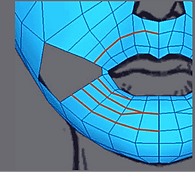

© 2013 by Sabrina Jensen.